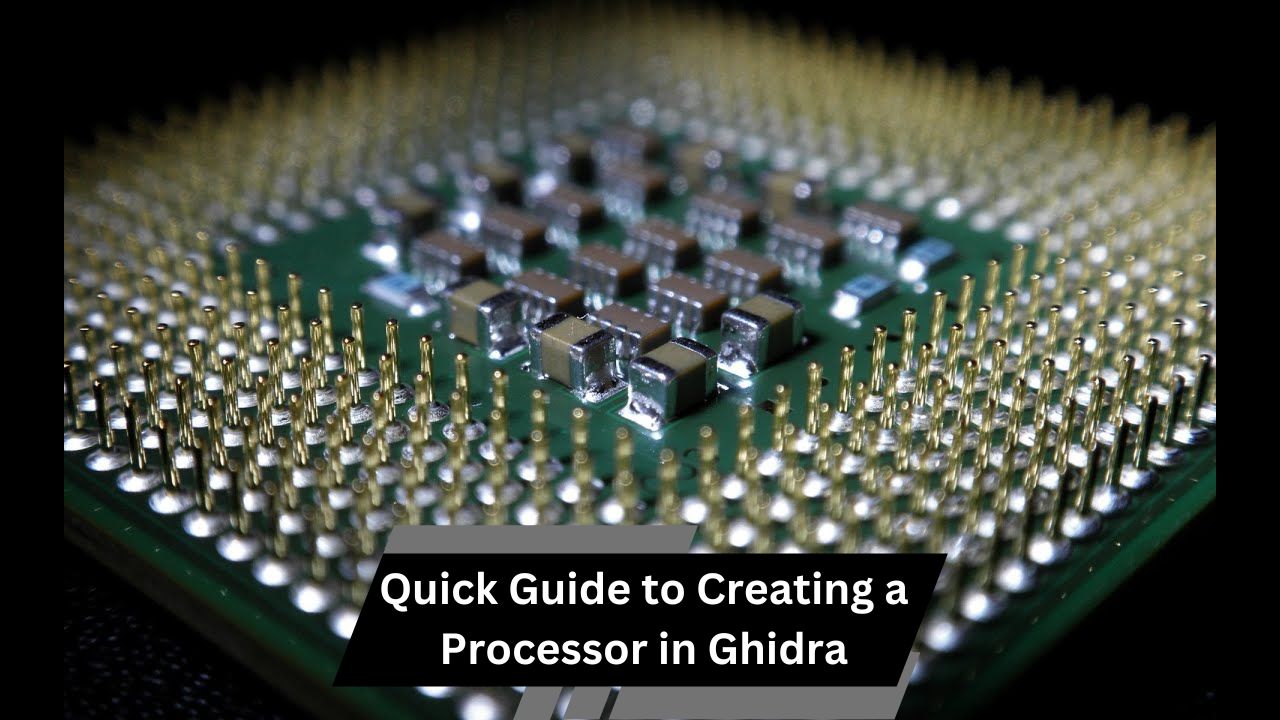Updating your Intel processor driver boosts performance, fixes bugs, enhances security, and adds new features. Download from Intel’s site or use the Intel Driver & Support Assistant.
Updating your Intel processor driver is essential for maintaining your computer’s performance, stability, and security. The driver is the software that helps your operating system communicate with your processor. If your driver is outdated, you might experience slower performance, compatibility issues with new software, or even security vulnerabilities. This detailed guide will walk you through the entire process of updating your Intel processor driver, step-by-step.
Understanding the Importance of Updating Your Intel Processor Driver:
Updating your Intel processor driver is crucial for several reasons:
- Enhanced Performance: New drivers can optimize the performance of your processor, resulting in a faster and more responsive computer. This can be especially noticeable in demanding tasks like gaming or video editing.
- Bug Fixes: Driver updates often include fixes for bugs that might be causing system crashes, freezes, or other issues. Keeping your driver up to date can help prevent these problems.
- Security Improvements: Updates frequently address security vulnerabilities that could be exploited by malicious software. Ensuring your drivers are current helps protect your system from potential threats.
- New Features: Updated drivers might support new technologies or features that were not available with older versions, providing you with enhanced capabilities and functionality.
How to Check Your Current Processor Driver Version:
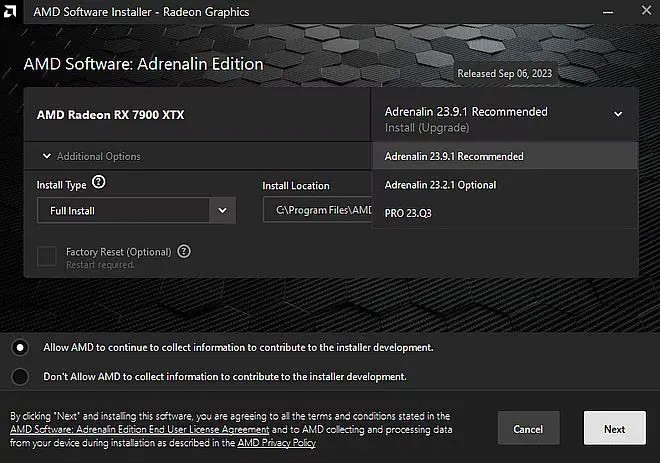
Before updating, you should first determine the version of your current driver. Here’s how you can check:
- Press the Windows key + X on your keyboard. This will open the Quick Link menu.
- Select Device Manager from the list.
- In the Device Manager window, look for the section labeled Processors. Click the arrow next to Processors to expand it and view a list of your installed processors.
- Right-click on your Intel processor (e.g., Intel Core i7) and select Properties from the context menu.
- In the Properties window, go to the Driver tab. Here, you’ll find information about the driver, including its version number and the date it was installed.
How to Download the Latest Intel Processor Driver:
To ensure you get the most up-to-date driver, follow these steps:
- Open your web browser and go to the Intel Download Center.
- In the search box, type the model of your processor (e.g., Intel Core i5-10600K) and press Enter. Make sure you enter the exact model number to get the correct driver.
- From the search results, find the latest driver for your processor. Pay attention to the version number and the release date to ensure it’s the most recent update.
- Click the Download button next to the driver to start the download process.
- Choose a location on your computer where you want to save the downloaded driver file. Make a note of this location, as you’ll need to access it later.
How to Install the New Processor Driver:
You can install the driver either manually or automatically. Here’s how:
- If the driver download is in a compressed format (e.g., ZIP file), you’ll need to extract the files. Right-click on the ZIP file and select Extract All. Choose a location to extract the files and click Extract.
- Press Windows key + X and select Device Manager from the menu.
- Right-click on your Intel processor under the Processors section and select Update driver.
- In the Update Driver window, choose Browse my computer for drivers.
- Click Browse and navigate to the folder where you extracted the driver files. Select the folder and click OK.
- Click Next and follow the on-screen instructions to complete the installation of the new driver. Windows will search the folder for the driver files and install the update.
- Go to the Intel Driver & Support Assistant website. Download and install the tool if you haven’t already.
- Open the Intel Driver & Support Assistant application. It will automatically scan your system to detect your Intel hardware.
- The tool will display any available driver updates. Follow the prompts to download and install the latest drivers. The tool simplifies the process by handling the download and installation for you.
Also read: Am3 Processor List – A Comprehensive Review!
Restart Your Computer:
After installing the new driver, it’s important to restart your computer. This ensures that the new driver is properly loaded and functioning correctly. Simply click on the Start menu, select Power, and choose Restart.
Verify the Driver Update:
To confirm that the driver update was successful:
- Press Windows key + X and select Device Manager.
- Right-click on your Intel processor, select Properties, and go to the Driver tab. Verify that the driver version shown matches the version you downloaded and installed.
Troubleshooting Common Issues:
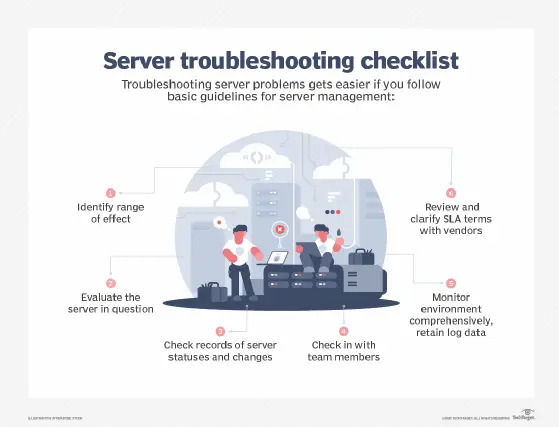
If you encounter any issues during or after the update, try the following solutions:
- If the new driver causes problems, you can revert to the previous version. In Device Manager, right-click on your processor, go to Properties, and use the Roll Back Driver option if available.
- Ensure that the driver you downloaded is compatible with your operating system. Check the driver’s release notes or documentation for compatibility information.
- Sometimes, updating other related drivers (like chipset drivers) can resolve conflicts with the processor driver. Check for updates for these drivers in Device Manager or through the manufacturer’s website.
FAQ’s:
1. How do I check my current Intel processor driver version?
Open Device Manager, expand Processors, right-click your processor, select Properties, and check the Driver tab.
2. Where can I download the latest Intel processor driver?
You can download the latest driver from the Intel Download Center.
3. How do I manually install the new processor driver?
Extract the driver files, open Device Manager, right-click your processor, choose Update driver, select Browse my computer for drivers, and navigate to the extracted folder.
4. What if the new driver causes problems?
You can revert to the previous driver by going to Device Manager, right-clicking your processor, and selecting Roll Back Driver.
5. Do I need to restart my computer after updating the driver?
Yes, restarting your computer ensures that the new driver is properly installed and functioning.
Conclusion:
Keeping your Intel processor driver up to date is a simple yet crucial task for maintaining your computer’s performance, stability, and security. By following this comprehensive guide, you can ensure that your processor runs smoothly and efficiently. Regular updates not only improve performance but also protect your system from potential vulnerabilities.